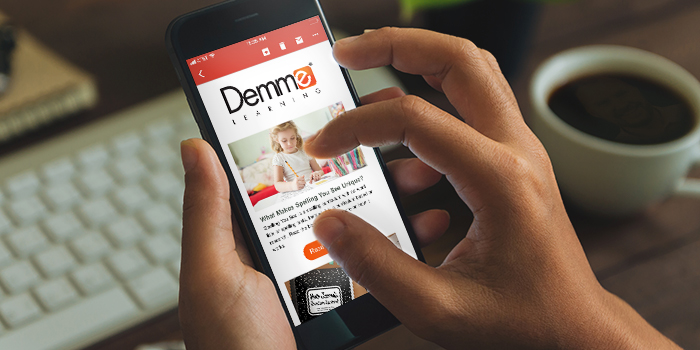When homeschool children struggle with writing, how can we adapt to their needs? How can we make it more engaging? Are there digital tools that make writing more fun?
HOPE FOR THE WRITING-PHOBIC CHILD
My son was writing-phobic. Hard as I tried, he hated everything about writing, from holding the pencil to putting words on paper.
Me: What are some good words to describe the dog’s fur?
Ben: Velvety? Fuzzy? Tan?
Me: Those are all great choices. Which one would you like to use in this sentence?
Ben: Um … which one is the shortest to spell?
OK, so that was my life.
I’m happy to report Ben did learn to write … eventually. Now he has a PhD and writes words I can’t even pronounce—so there’s hope for any kid. Meanwhile, what can you do with your own children?
I’m betting they can usually come up with ideas, even if you have to coax or prompt them. But that blasted pencil and paper keep getting in the way of their creativity!
Here are some digital tools that make writing fun and less cumbersome for struggling students. Your advanced writers may also appreciate these tools for boosting productivity.
1. Digital Recording Devices and Speech-to-Text Apps
Most children’s speaking vocabulary far exceeds their writing vocabulary. This can frustrate them when:
- They don’t know how to spell the big words they use when talking.
- The ideas want to rush out of their head, but hand cramping or poor small-motor coordination slows the process to a crawl—or a complete halt.
- They’re impeded by a learning challenge such as autism.
- Dysgraphia or dyslexia make writing difficult—if not impossible.
When their brain is bursting with thoughts but they struggle with physical writing, invite them to speak their ideas into a computer, smartphone, or other digital recording device.
Choose a digital recording platform.
Recording devices and apps record speech and require transcription later. Dictation software and apps (also called “speech-to-text”) type out the words as the child speaks. Before you choose a platform, decide what will work best for your child.
- Is your child capable of transcribing the recording on paper later? If not, will you act as their scribe and write or type out the recorded words yourself?
- Or do you prefer a platform that converts your child’s spoken words directly to written text?
⏺ DIGITAL RECORDING DEVICES FOR KIDS
Kids who love having control of their very own devices may prefer a handheld or wearable digital voice recorder. Priced under $25, these are affordable devices to try in your homeschool.
- Wristband Voice Recorder with adjustable strap – Plain and simple! Records at the push of a button. Available in 4, 8, or 16 GB in lots of bright colors kids love.
- Sony Digital Voice Recorder with Playback – Kids can record and listen to their voice on this inexpensive handheld device.
- Mini Voice Recorder in thumb-drive style – This compact device plugs into a PC or Mac to listen to or save recordings, or to charge the battery.
⏺ DIGITAL RECORDING APPS FOR KIDS
These kid-friendly apps let children record their voices on tablets or smartphones, all for under $5.
- Easy Voice Recorder PRO – This ad-free Android app produces high-quality recording using a smartphone or Bluetooth microphone.
- Just Press Record – One-tap recording and instant syncing. For Apple devices, including Apple Watch, iPhone, and iPad.
- Speech Journal – This iPad app lets kids choose an image from the device’s library (or take their own photo), then record themselves talking about the image.
By third or fourth grade, if their writing skills have developed sufficiently, encourage children to write their story on paper as they listen to the recording. Show them how to stop and start the device so they can transcribe at their own pace. (Struggling writers of any age will feel more successful if you transcribe for them.)
⏺ DICTATION (SPEECH-TO-TEXT) SOFTWARE
Dictation software converts children’s spoken words to typed text. In essence, they’re “writing” with their speaking voices rather than by hand or on a keyboard. As they talk, the words appear on the screen.
If their writing struggles stem from learning issues such as autism, dyslexia, or dysgraphia, assistive technology can dramatically reduce writing angst.
- Dragon Home – Fast and highly accurate, Dragon Home is the trainable speech-to-text software of choice for many homeschoolers. It’s a bit pricey, so consider it an investment for your homeschool—especially if you have struggling writers or children with special needs.
- Speechnotes – A free alternative to Dragon, Speechnotes doesn’t stop listening when your child pauses to think. There’s also a Chrome version your child can use on a laptop or desktop. Unlock Speechnotes Premium for extra features (ad-free) for a reasonable one-time fee.
- Google Docs Voice Typing (free) – This is my favorite (and super intuitive) dictation tool designed for speech-to-text typing in Google Docs. Even my 93-year-old mom has learned to use Google Voice!
- Apple Dictation (free) – This excellent dictation tool is built into Mac, iPad, and iPhone products.
- Windows 10 Speech Recognition (free) – Built into Windows 10, this software works brilliantly in Word and Notepad. However, it’s not compatible with non-Windows applications.
About Alexa, Siri, and Cortana: While these AI assistants have their uses, they’re not really designed as “dictation software.” You’ll want to choose a more robust speech-to-text platform for your kids’ story planning and letter writing.
Write now, edit later.
Whether you transcribe a recording or let the software type the text as your child speaks, save editing for another day. Depending on the child, you may want to focus on one or two areas that need attention. Edit together, going back with your child to improve flow, sentence structure, and word choice. You can also fix some of the capitalization, punctuation, and spelling errors.

2. PowerPoint Presentations for Kids Who Hate to Write
We’re talking about how digital tools make writing fun! Have you ever used Microsoft® PowerPoint software as part of a homeschool writing project?
Even though it may not sound like your idea of a good time, I can fairly guarantee your struggling writer would rather make a PowerPoint slide show than write a report by hand. As a matter of fact, allowing kids to display their understanding of a subject in a fresh new way can spark renewed enthusiasm and eagerness.
PowerPoint presentations appeal to kids on many levels.
- Perfect for both visual and kinesthetic learners
- Appeal to children who are artistic and creative
- Appeal to children who love technology
- Offer a break from more traditional schoolwork
- Teach important keyboarding and computer skills
- Encourage research
PowerPoint presentations make writing projects more practical.
Children can use a PowerPoint slide show to explain a scientific concept such as photosynthesis, volcanoes, or the water cycle. They can create reports about penguins, submarines, ancient Greece, ballet, or Dwight D. Eisenhower.
By adding photos, clipart, and tidbits of information in bullet-point form, they’re absorbing and applying knowledge. It’s fun, creative, novel, and interesting, making the PowerPoint a great way to mix up traditional report writing with technology. Whether your school year is wrapping up or just beginning, perhaps it’s time to try something new. Why not introduce your children to PowerPoint?
For some basic tutorials on PowerPoint for kids, start here:
- Helping Kids Use PowerPoint for Presentations – TeachMama
- Create Your First Presentation – Free Microsoft Course
Not only can digital tools make writing fun, they remind us that our homeschool writing activities don’t have to be formal! Keep trying new ideas till you find a handful of tools that work for your child. Where will you start?